‘Moonly’ How-to Tutorial using Photo Apps
In the past I have usually used PSE filters to blend and
process photos. But when I’m on the go, my iPad has become a valuable tool for
photo processing. I am also finding that I can use the same images I post to
Instagram on my digital scrapbook pages in my Gallery at Oscraps.
For this process, you will need the following three apps: 1.
AutoPainter (for iPhone) or AutoPainter HD (for iPad), 2. Tiny Planet and 3.
FilterMania 2.
Using these three apps, this tutorial will show
you how to go from this:
to this:
Here's how you get there:
1. Open AutoPainter
(iPhone) or AutoPainter HD (iPad)
and load your original photo. There are four ‘masters’ from which to choose. I
chose the first option ‘aquarell’. Click the green start arrow. The app will go
through a series of three steps. You can stop the process at any time during
these steps and save the result to your camera/photo files. The following three
images show the completion of steps 1, 2 and 3. Each step gives you slightly
different results, showing the most detail in the final step 3.
AutoPainter Step 1
AutoPainter Step 2
AutoPainter Step3
I chose Step 3 and saved the final image to my camera roll (always remember to save your results!).
2. Open Tiny Planet and load the image you saved from AutoPainter.
Click on the large round icon and you will get this fun result.
Save the image to your camera roll...and now on to the final step!
Open FilterMania 2 and load the image you saved from Tiny Planet.
Click the green arrow to proceed with the app process. You will see a series of filter options at the bottom of the screen.
Select the 'Moonly' filter and voila...you've got the final result!
Click 'Done' and save the completed image to your camera roll.
To access this image for PS or PSE you can either email it to yourself and save it to your photo files or access it from your photo stream in the Cloud if you have that option.
I used the final image on the page below which you can see (here) in my Gallery at Oscraps, along with a list of products used. I blended the image with Anna Aspnes' SprayPaint FotoBlendz No.1 clipping mask.






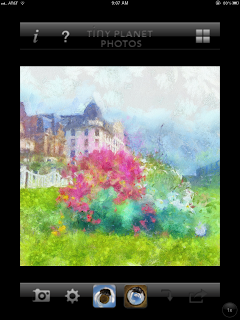
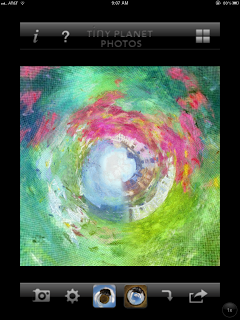
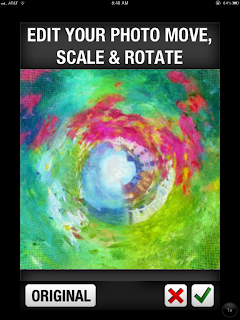



Wow!!! This is cool!! I have to try this and now yet another reason I need an ipad!!
ReplyDeleteAbsolute fantastic!!! Gorgeous outcome!
ReplyDeleteViVre
This is so cool, but I don't have an Ipad or Iphone. Does it also work on an Imac?
ReplyDeleteThis so cool, Chris, thank you so much for sharing this! I don't have an Ipad or Iphone too, but I'm sure it works in PS too. :)
ReplyDeleteYour creativity knows no bounds Chris!
ReplyDeleteKathy
Marielle, unfortunately the apps are just for iPhone/iPad, but you might be able to create some of the same effects on a Mac or PC with PS or PSE using various blending options. Although the 'moonly' filter is specific to FilterMania 2, you could try blending with a similar photo. But I'm not sure how you could create the TinyPlanet effect on a Mac. There might be a way.
ReplyDeleteI love this tutorial! I'm a little obsessed with editing pictures on my iPhone and have never used the tiny planet app - will have to check it out! I'm going to add a link to this tutorial on my iPhone photo editing resource list.
ReplyDeleteStupendous effect. Thanks so much for sharing this, Chris!!
ReplyDeletethis is awesomeee!! i wanna try out this stuff.
ReplyDeleteThanks, Ema!
Delete